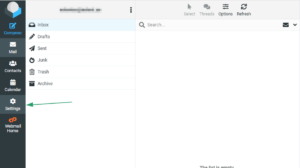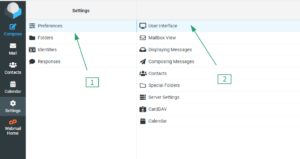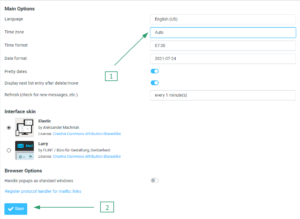The ModSecurity feature simplifies the process of enabling or disabling ModSecurity for your domains and subdomains with just a few clicks.
You can test its functionality by navigating to cPanel and selecting the “ModSecurity” option.
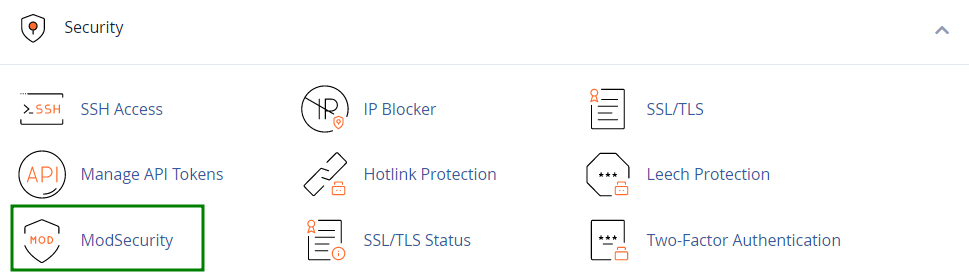
On the subsequent page, you’ll find a list of domains and subdomains associated with your hosting account.
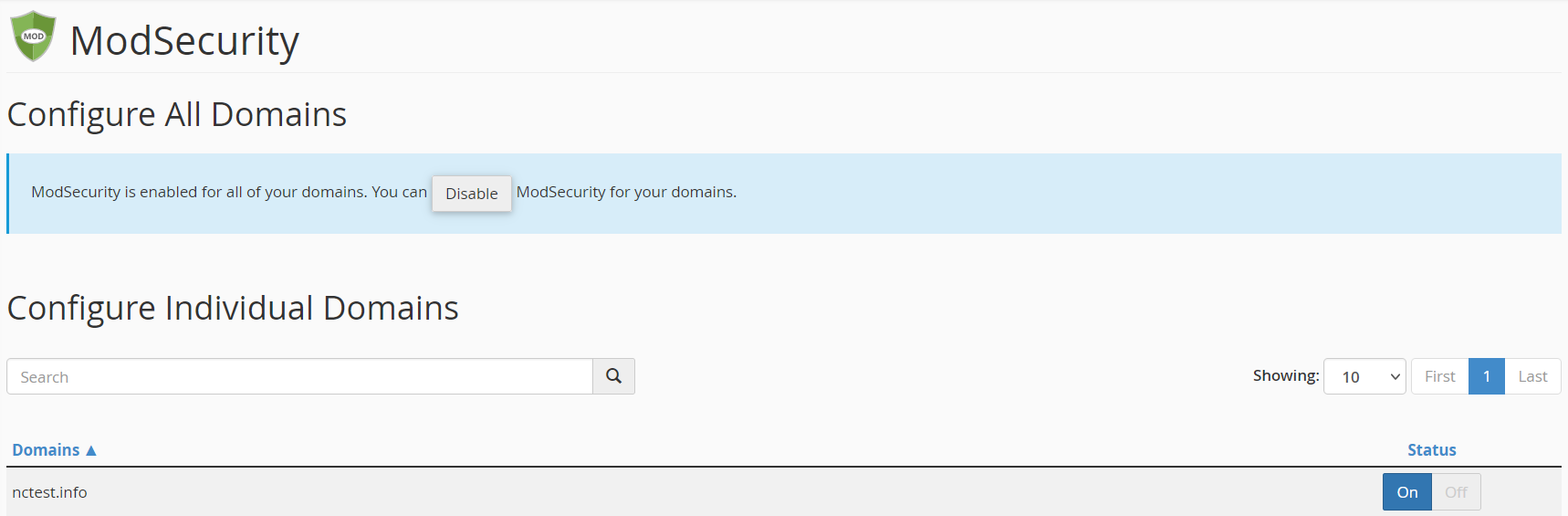
If you want to deactivate ModSecurity for a specific domain, locate the domain name in the list and click the “Off” button next to it.

Please note that disabling ModSecurity for a domain won’t affect its subdomains, which will continue to be protected.
Conversely, you can re-enable ModSecurity by clicking the “On” button.
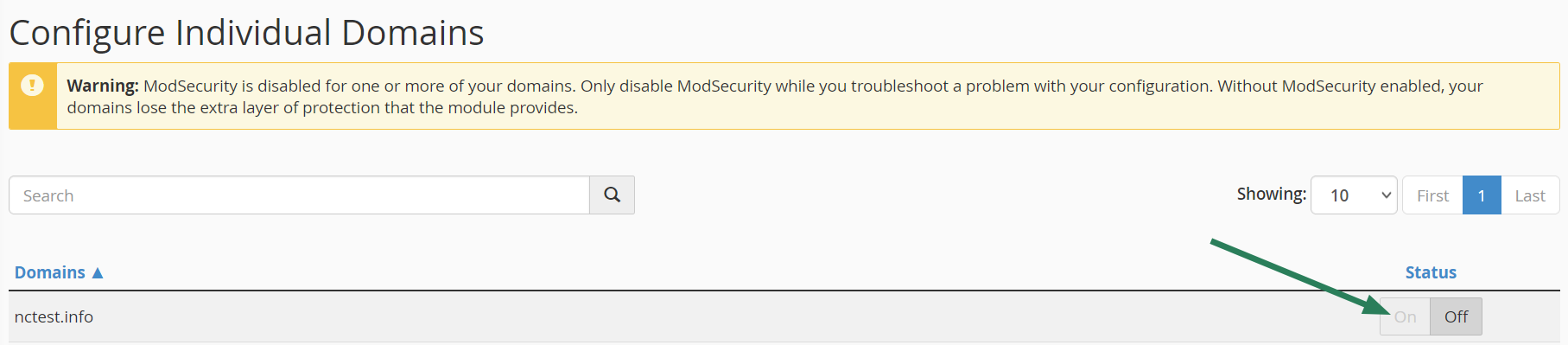
After deactivating ModSecurity for a domain, you’ll receive a warning, and we recommend using this option judiciously.
If you suspect that any issues with your website are related to ModSecurity, don’t hesitate to contact our Support Team for assistance.