450+ reviews
Sun Server provides professional VPS instances and Dedicated servers. Sun Server is registered with the registration number J23/4552/2016, VAT ID: 36734920. All our prices are final and include VAT whenever applicable.
Sun Server provides professional VPS instances and Dedicated servers. Sun Server is registered with the registration number J23/4552/2016, VAT ID: 36734920. All our prices are final and include VAT whenever applicable.
SunServer Flash Discount: Starting at ₹ ₹ 49/mo for a Limited time

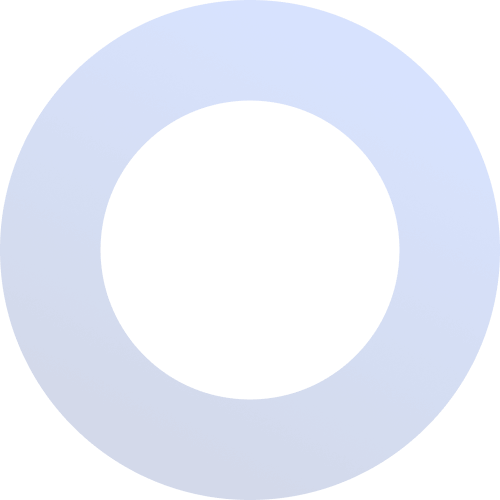
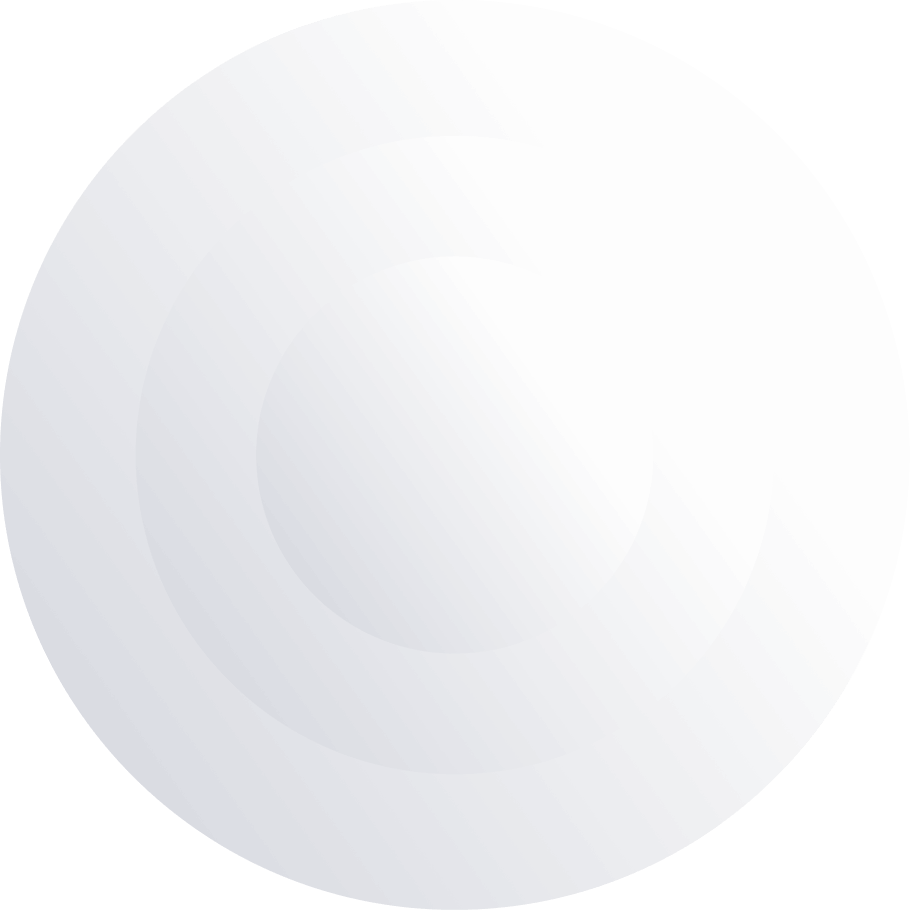
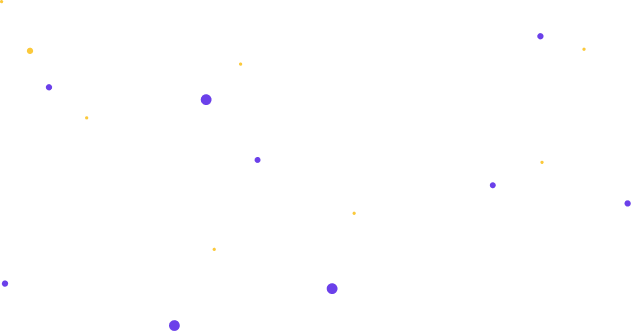
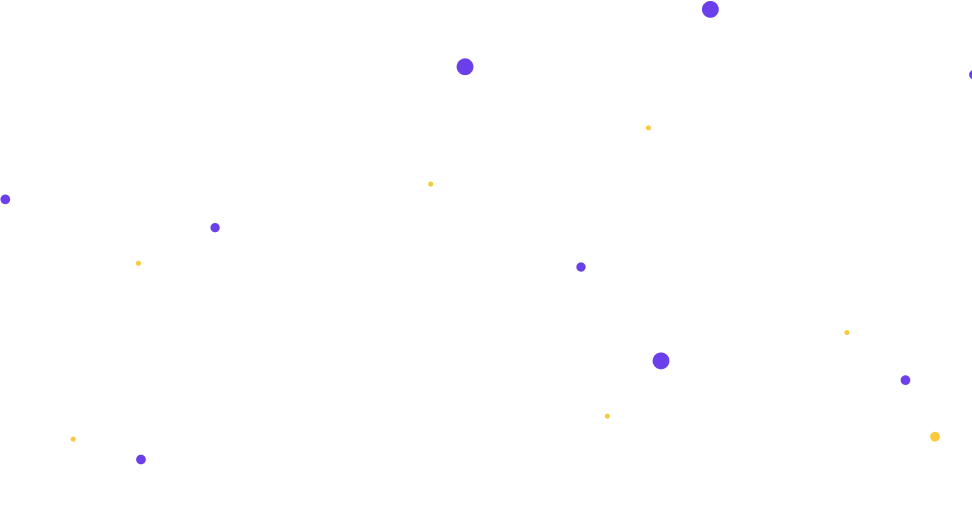
Cloud hosting hosts a website or application across multiple cloud networks,best cloud hosting and upgrade your website's speed and uptime.We are Top cloud hosting service provider for start up, professional & enterprise users.
We offer optimised cPanel Reseller hosting, You rent server space, software, and bandwidth at wholesale prices and can profit by selling them to others.Sun Server provides white-labelled approach to selling web hosting services.
Optimised VPS servers for high traffic websites. Unmanaged and managed options available.Get fast, cost-effective Unmanaged VPS Web Hosting Services. Try our Unmanaged VPS Hosting risk-free with our money back guarantee.
Hosting that's totally dedicated and fully loaded,Extreme speed, 99.99% uptime, Fast provisioning, RAID storage, Root Access, Managed Dedicated Server Specialists. Over 25 Years of quality service. Sun Server provices Cheap Dedicated Server.
Grow your business with fast, WooCommerce hosting. Launch your online store. Start selling today online with speedy WooCommerce hosting. Easy Setup. Excellent Reviews. 24/7 Support. Your managed WooCommerce hosting solution.
Move your business communication to the next levelwith professional email from Sun Server. Our Professional Email helps you stay on customers' minds with an email address that matches your domain and promotes your businesses with every message.

Starter solution
Start own Business
Start own Business
Starter solution
Start own Business
Start own Business
Cost-effective hosting that delivers secure, reliable performance.
See all plan & detailsReseller Hosting Features
WHM (Web Host Manager): Resellers typically get access to WHM, which allows them to manage all their client accounts, set up new accounts, allocate resources, and monitor server usage.
Best hostingWhite-Label Hosting: Resellers can brand the hosting services as their own, with no visible signs of the parent hosting company. This includes using custom logos and branding on the control panel.
Best hostingDisk Space and Bandwidth: Resellers can allocate specific amounts of disk space and bandwidth to each client. They can also oversell resources, depending on their business model.
Best hostingDomain Reselling: Our reseller hosting plan packages allow our resellers to sell domain names as an additional service. DNS Management: Resellers can manage DNS settings for their clients’ domains.
Best hostingEnd-User Support: Sun Serer Resellers often provide first-line support to their clients, while the parent hosting company handles server-related issues. Server Management: The Sun Server hosting provider manages the server hardware, software, and security, freeing the reseller from these technical responsibilities.
Best hostingSSL Certificates: Sun Resellers can offer SSL certificates to their clients, often as an upsell or included in higher-tier packages. Backups: Sun Server provides reseller hosting plans include automatic backups, ensuring client data is safe and can be restored if needed.
Best hostingCustom Email Accounts: Our Resellers plan can offer custom email accounts (e.g., info@yourdomain.com) as part of their hosting packages. Spam Protection: Many plans include spam protection and email filtering features.
Best hostingAccount Creation and Suspension: Resellers can create, manage, and suspend client accounts as needed. Billing Integration: Sun Server reseller hosting plans come with integrated billing software (e.g., WHMCS) that allows resellers to automate invoicing, payments, and account management.
Best hosting
At SunServer Hosting, we understand what it’s like to start small and scale up. We have designed our website hosting services to help you do the same.
Buy Domains from SunServer of ₹ 89/Year Hostinger, No Hidden Fees or Upsells — Find your perfect domain name with our Domain Checker Tool and launch your website today.
Choose Web Hosting Plan with SunServer | Prices Starting From ₹ 49/mo, on SunServer, Looking for website domain and hosting? Get an all-inclusive plan and go live instantly!
Professional Email For Your Business To Match Your Domain. Now ₹29/mo With A 3-Yr Purchase. World Class Data Security and Spam Filtering, Mobile Friendly Webmail.
SunServer web hosting performance, we focus on server optimization, website content,user experience.Includes using caching, optimizing images, reducing HTTP requests, and leveraging a CDN.
Aliquam viverra accumsan lectus in dignissim ante interdum eu Sed odio massa
Buy shared Linux shared hosting in India from SunServer, with unlimited domains, email addresses, databases, free Let's Encrypt SSL, and much more!
Best hostingCloud Hosting India — Check Cloud hosting Plans & Get India's best Cloud Hosting Services, #No.1 Indian cloud hosting provider with, 100% satisfaction guarantee.
Best hostingVPS Server Hosting : Market leader VPS hosting — Secure and scalable cloud vps server hosting to drive your Online success for a low price with SunServer.
Best hostingWorld's #1 Domain Provider — Domains, Websites, Email, Hosting, Security & More. Everything You Need To Succeed Online. Register a .com, .org, .net, .CO or .in domain
Best hostingGet a dedicated server with 30-day free trial, anti-DDoS and unlimited bandwidth.Dedicated Hosting in India — Dedicated Server in Mumbai India at unbeatable Price
Best hostingSunServer offers perfect server solutions for all your game hosting needs. From Minecraft to Counter-Strike: Global Offensive, and Grand Theft Auto, we offer ....
Best hostingEnjoy seamless WordPress experience with a 1-click installer, free domain and SSL, LiteSpeed and object cache for a faster website, and built-in CDN. Focusing ..
Best hostingIdeal for web developers, web design firms or web hosting entrepreneurs, Reseller Hosting allows you to create your own branded hosting service and your own .
Best hostingAt SunServer Hosting, we understand what it’s like to start small and scale up. We have designed our website hosting services to help you do the same.
We deliver fast, reliable and knowledgable support with every service offering we provide, We don't just focus on response time. We focus on meaningful resolution times, so you can get the answers you want, when you need it. Because what is a great Enterprise Network and Infrastructure without a solid team to support it?
With SSD powered storage, unmetered bandwidth, and state-of-the-art server security we ensure that your business is always online with 99.9% uptime. SunServer is highly secured with latest technologies
Looking for Best Server Provider services? Get fully managed servers with 24x7 support. Buy Cloud server affordable prices with fast performance deployed instantly. Fast & Secure Server. Fast. Simple. Reliable.

Our Platform spans across 7 locations around the globe and with our Enterprise Network it seem like your servers are right next to each other. We utilize the latest Juniper backbone and have multiple single 40GB interface connectivity within our datacenter to bring you some of the fastest connections available without the need to port channel. Big Data needs a Big Pipe, and we deliver.
This isn't our first rodeo, we design each network location with full redundancy to give you 100% network uptime. From carriers to Core Routers, every path is diverse and redundant.
Your Servers don’t sleep and neither do we. We staff our Network Operations Centers around the clock to ensure that the network is running top notch and that your servers are delivering content to your customers when they need it the most.
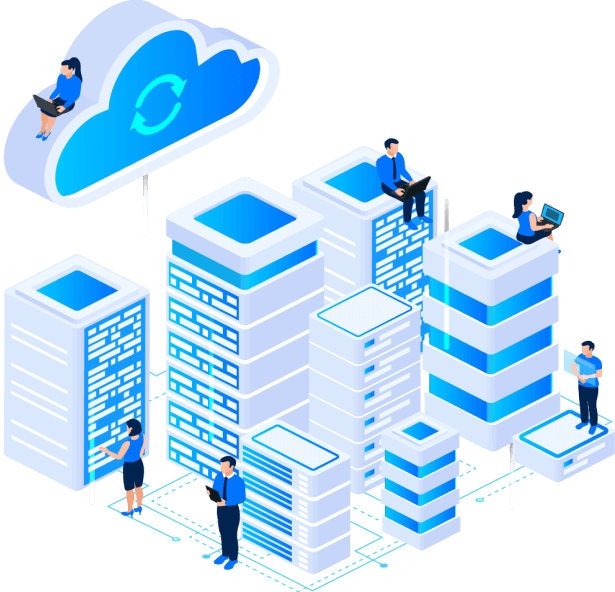
Sun Server Hosting Guides and Articles

MARCH 24, 2024

MARCH 24, 2024

MARCH 24, 2024
 Recommended By WordPress.org
Recommended By WordPress.org